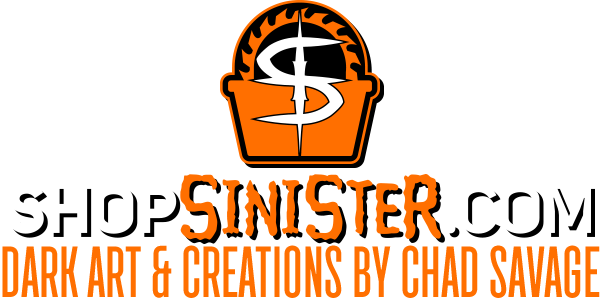How to Create a Post
How it works
I’ve set things up so that, after you create a new post on the website, it’ll auto-post to Facebook and Twitter. When you put a new article up, please create a corresponding Instagram post pointing people back to the site for details (I’ve already done a couple of posts like that for reference).
A note about images
Please make sure that any image you upload is no larger than 960 px (at 72 dpi) on the longest edge, as it will never display larger than that on the site, and the smaller the file size, the faster it’ll load. JPG is usually better than GIF or PNG because it can be compressed more.
Following is a step-by-step process for creating a post for PumpkinCult.com:
- Log in at https://pumpkincult.com/wp-admin with the username and password you were previously sent.
- Once logged in, you’ll see something like this:

- Hover over “Cult of the Great Pumpkin” on the top left and you’ll see a sub-menu – click “Dashboard“
- Once you’re on the Dashboard, hover over “Posts” on the left and click “Add New“

- This is what you should see:

- Where it says “Add title“, do exactly that – be direct, to the point, and as explicit as possible
- The large blank area is, of course, where you’ll add your article. You can type it up directly in that window, or in Word or your word processing app of choice. HOWEVER, if you are copying-pasting text into this pane, PLEASE click the little clipboard T icon in the bottom row of the button bar; this prevents extra formatting and other code elements from also being carried over from the source, and ONLY copies the text and paragraph breaks.

- Most of the rest of the formatting options are self-explanatory, or will provide a quick identifying label when you mouse over them.
- When adding images to the post, you click the “Add Media” button (top left of the button bar), at which point you’ll see the Media Library for the site (the default tab). Click “Upload Files” on the top left:

- This is what you’ll see (multiple assembled screenshots so you can see all the image options). The image you just uploaded will have a blue box around it and a check mark:

- You don’t have to worry about every single setting on the right, but here’s what you DO need to set:
- “Alt Text” and “Title” – this is for search engines and the visually impaired. A very brief description of the image (or what it’s related to) is fine.
- You can ignore “Caption” and “Description“
- “Copy Link” is just the direct link to the image, should you need it.
- “Compress Image” – feel free to monkey around with it if you like, but you can ignore it, too
- “ATTACHMENT DISPLAY SETTINGS” – Generally you’ll set Alignment to “Center”, Size to “Full Size”, and Link To should either be set to “None”, or if the article is about something on another website, set the target website’s link for the image
- Once you’ve set all the things, click “Insert into page” and voila!
- Now that we’re back in the post, here are the other settings you’ll need to set:
- “WPUF Form” and “WPUF Lock User” – ignore
- “Publish” – pretty self-explanatory. You can schedule a post for a later date/time by clicking “Edit” next to “Publish immediately”. Posts stay in Draft status until you click the blue “Publish” button.
- “Format” – ignore
- “Categories” – Check all that apply; add new ones if needed
- “Tags” – Keep’em relevant
- “Sharing” – ignore
- “Featured Image” – this is what will show up on social media when the article is shared. If there’s already an image in the article, just use that.
- You can ignore “WPUF Content Restriction“, “Yoast SEO” and “Page Links To“
That’s pretty much it! NEVER hesitate to reach out with questions or ideas!